DroidCam is the program that makes it possible to use DroidCam with programs you have installed on your PC. By adding this client to your computer, you'll be able to make your Android device work as a webcam without any problems.
Before installing this program, you have to makes sure that all the programs you're going to link with your smartphone as a webcam are closed. Once that's done, you just have to start the process for all the components to be installed.
With almost complete security, thanks to this program your computer will recognize your Android device's camera as a webcam. Plus, it should also capture sound. If that doesn't work, you can try restarting your computer for the changes to take effect.
DroidCam is the Windows program that you need if you want to use the Android app. All it takes is a few simple steps to start using your smartphone as a webcam in world-renowned videoconferencing programs like Skype, Zoom, and more.
Frequent questions
How do I install DroidCam?
To install DroidCam and use it, you must first download the program. Once installed on your PC, you just need to download DroidCam for Android on your device. You can also find the DroidCam APK in the Uptodown catalog.
Is DroidCam a free program?
Yes, DroidCam is a free program for PC. You will not need to pay to download, install or use it. There are additional controls if you prefer more advanced options, but this requires a previous payment.
Can I connect DroidCam to Android via USB?
Yes, you can connect DroidCam to Android via USB cable. DroidCam also allows you to connect to your Android device via a secure Wi-Fi connection.
Does DroidCam store private data?
No, DroidCam does not store or share your private data with third parties. However, please note that since the program connects to others who can record or broadcast, the information you share when using DroidCam is your responsibility.

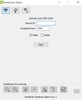
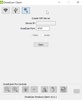





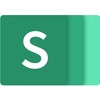
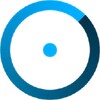
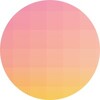
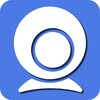



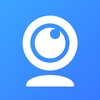





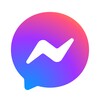

Comments
The app is superb
I haven't used it yet